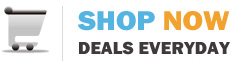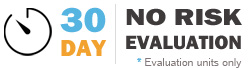Thinlabs systems have two default user accounts (user / password),
Administrator / Administrator and User / User, respectively.
Change default passwords prior to deploying systems in the field.
Devices are set to auto-logon to the local User session by default.
If you change the password or create another user, you can set the units to autologon by:
On WES 7 (W7e):
- From the Start menu search box, search forcmd
- Right click on cmd.exe and select "Run as Administrator"
- Type the cmd "control userpasswords2" and press <Enter>.
- The "User Accounts" applet should open.
- Uncheck the box "Users must enter a username and password to use this computer" and click <Apply>.
- When prompted, enter the credentials for the user session that requires to auto logon when unit boots.
- Commit changes to the EWF using EWF Manager.
You can also change the autologon setting remotely using Thinlabs Device Manager)
- Start Menu | Setup Panel | Utilities | TweakUI
- Scroll down the menu list on the left, select Auto Logon, and set new login credentials.
- Commit changes to the EWF using EWF Manager
(you can also change autologon settings remotely using Thinlabs Device Manager)
------
Weight:
-72