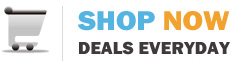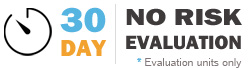There are several possible issues that can be checked:
- Is internet service working (check with your internet provider)?
- Is the wireless router working (powered on, ports working)?
- Is the system within a reasonable distance of the wireless router?
- Is software configured correctly? (network settings in OS, sw, drivers, router, wireless band [a/b/g/n/ac], passphrase)?
- Is the wireless card properly connected and working?
- Is your antenna properly connected (internal or external)?
- Is the motherboard working properly?
------